The second case and second simplest situation is where the image aspect ratio exactly matches that of the 'Product' (the Zenfolio term for anything physical in our case with prints) and we want to manually configure the image on the paper such that we will get a photo print with a white border instead of the default edge to edge printing. We will use the same lioness. We will configure the to be printed as a photo print with white space we manually define ourselves:

We click on the 8x10 Print link in the 'Featured Products' list to get the confirmation screen of the product from the full product list (you may or may not see this screen depending upon Zenfolio's configuration as it is redundant):

The next step, as always for Zenfolio, is to 'Add to Cart' so we can start adjusting parameters for the print such as paper type, cropping, paper coating, framing and the like. We click 'Add to Cart' button to get the standard product confirmation screen:

We want to adjust image size and position using the Preview and Configure link. Regardless, for good measure, you should always click this link to confirm all the options you want for a print. It lets you set paper types, print coatings, cropping, online custom framing, and more options. It is always good to verify that all the options you would like for any print are selected properly. We click on the 'Preview and Configure' link and get this screen:
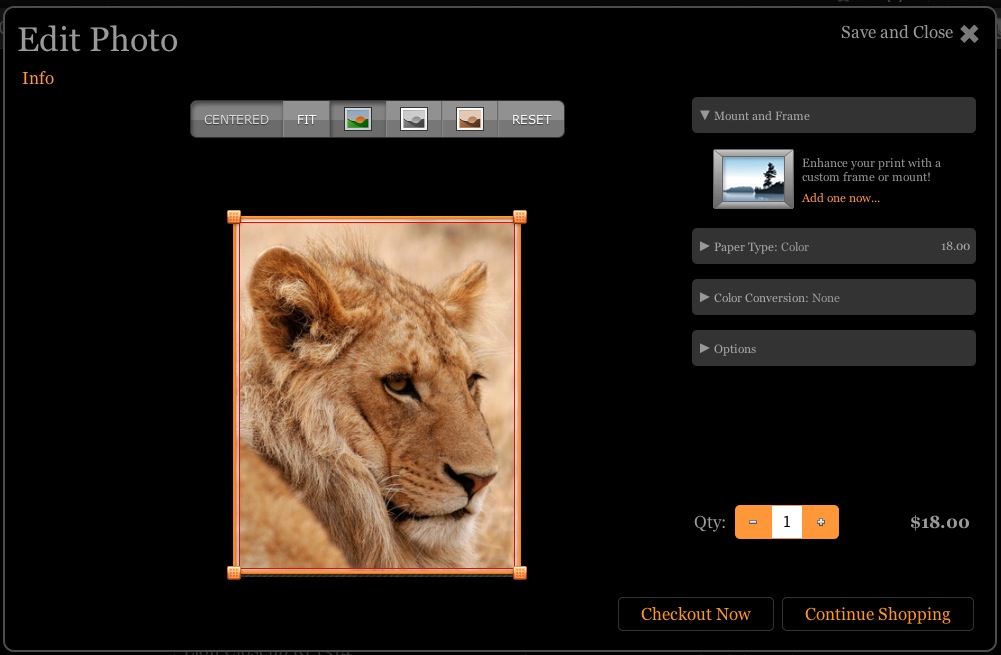
This is the default, and it will print the image with no white space. In this case, we want white space. We grab the little orange boxes on the rectangle to ENLARGE the rectangle to show white space around the image and then click and drag the box to center the image to get:

You can keep changing the size and dragging the resize square corners until you get the desired effect. Even if you want to use the photo print as an unframed poster, you may find that adding white space around the image to your liking is really the best way to have the image printed. Particularly for unmatted or unframed poster prints, this can give the look of a matted image. It also lets you frame the image in a frame with a mat and not over mat the photograph.